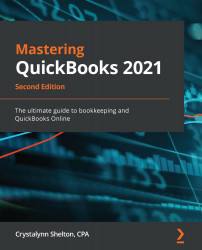As discussed, you don't have to create a report from scratch in QuickBooks Online; you can customize an existing report to get the data that you need. You can save any changes you make to a report so you don't have to recreate it each time.
The following are the steps to customize a report:
- Click on Reports on the left menu bar to navigate to the report center, as indicated here:

- Select the report as indicated:

- Click the Customize button located in the upper-right corner:

- The following customization window will be displayed:

As indicated in the preceding screenshot, there are four primary areas you can customize:
- General
- Rows/Columns
- Filter
- Header/Footer
We will cover these areas in detail in the following sections.