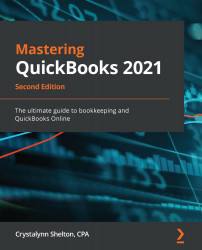Unlike QuickBooks Desktop, which allows you to delete customers, vendors, or products as long as you have not used them in a transaction, you cannot delete customers, vendors or products in QBO. However, you can inactivate customers, vendors, and products, which will keep the existing transactions recorded in QuickBooks, but "hide" the customer, vendor, or item from the drop-down list.
Follow these steps to inactivate customers in QuickBooks Online:
- Navigate to Customers by selecting Invoicing from the left-hand menu bar and then Customers, as shown in the following screenshot:

- Put a checkmark next to the customer you want to inactivate and select Make inactive, as shown in the following screenshot:

As we mentioned previously, you can inactivate customers, vendors, and items that have been used in a transaction from their drop-down lists. This action is called Inactivate and it will prevent someone from selecting...