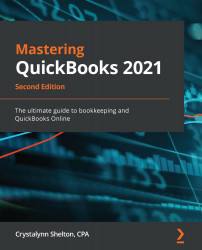If your financial institution does not integrate with QuickBooks, then you need to download your banking transactions as an Excel CSV file. Most banks allow you to download your transactions to a PDF or CSV file. Log into your bank account and look for the Download Transactions option. If you don't see this option, contact your bank and inform them that you need your banking transactions in a CSV file so that you can download them to QuickBooks.
To upload banking transactions from an Excel CSV file to QuickBooks, go through the following instructions:
- At the beginning of this chapter, we showed you how to add a new account to the chart of accounts list. Follow those step-by-step instructions and add your bank account to QuickBooks.
Your bank account setup screen should resemble the one in the following screenshot:

The following is a brief explanation of how to fill in the new bank account fields:
- Account Type ...