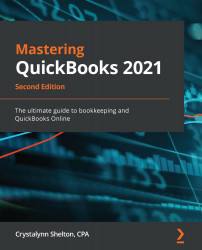Custom fields can be used to filter customers, sales, purchasing, expense, and vendor reports. QBO Advanced is the only QBO subscription that includes customized fields. A total of 48 custom fields can be created in QBO Advanced. Custom fields are split between customers, sales, purchase/expense, and vendor fields. A total of 12 custom fields is available for each of these four groups.
Follow the steps given here to add a custom field:
- Click on the Gear icon as indicated here:

- Select Custom fields as indicated in the following screenshot:

- The following window displays after clicking on Custom fields:

- Click the Add custom field button as indicated in the preceding screenshot.
- The following window displays:

Here is a brief description of the fields that need to be completed:
Name (1): Type the name of the custom field here (for instance, Sales Rep).
Data type (2): When it comes to the type of data entered, you have four options to choose...