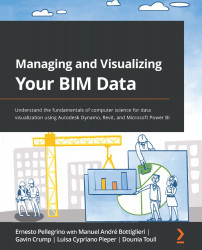Understanding the Dynamo UI and its basic components
In this section, we are going to learn the basics of the Dynamo user interface and features. When we start creating our scripts, it is necessary to know the Dynamo UI. Let's start by opening Autodesk Dynamo first.
To access Dynamo, we can open up Revit, navigate to the Manage tab, and then, on the far right of the screen, at the Visual Programming section, we can click on the Dynamo icon. If you have more than one version installed, a tab will appear to let you choose which version you want to use as default. The following screenshot shows where to find the Dynamo icon inside Revit:
Figure 5.7 – Dynamo icon under the Manage tab, on the far right
Clicking on the Dynamo icon will start the program. Now, let's learn about its basic options by commenting on the following diagram:
Figure 5.8 – Dynamo start up interface