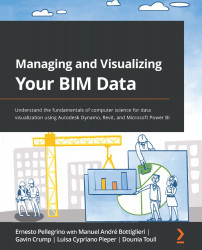Setting up Power BI with the Synoptic Panel
To display our shape files in Power BI, we will take advantage of the Synoptic Panel custom visual, shown in the following screenshot.
Figure 6.15 – Synoptic Panel
Like Autodesk Dynamo with packages, Microsoft Power BI can include more chart types than just the default ones. Inside Dynamo, we use the package manager to download and install different package versions. With Power BI, instead of using a package manager, we need to download new chart types using the internet browser.
In this example, we are going to download the Synoptic Panel chart, which will be responsible for processing the shape file and "drawing" the floor plan we exported from the Revit model.
To access this custom visual, follow these steps:
- From the OKVIZ website, download the Synoptic Panel custom visual. This can be found at https://okviz.com/synoptic-panel/.
- Open Power BI.
- On the right side of the screen...