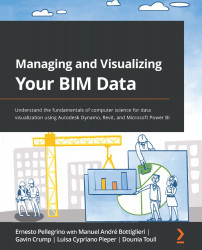Updating data in Excel
As we have already mentioned, once we have completed our script to export data from Revit to Excel and clicked Run, an Excel tab will open, similar to the following screenshot:
Figure 5.28 – Data exported to Excel
This data is coming from the door instances that Dynamo found inside the Revit model. We now want to update that data by making a couple of changes and then importing the updated data back to Revit. To accomplish this, we will modify a number of values as seen in the following screenshot:
Figure 5.29 – Excel with value parameters modified
I've created an Excel table on that data. This will let us see the data a little bit more clearly. As we said previously, we want to update the description, manufacturer, and cost of those doors. Also, we can update geometric parameters including Height, Width, and Thickness. So, change those values as you want, and when you are satisfied with the...