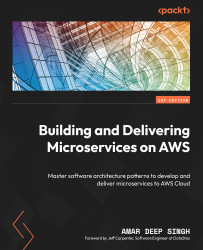App deployment to EC2 instances
For the CodeDeploy service to deploy the aws-code-pipeline.zip file, we need to create an application in the CodeDeploy console to initiate deployment. To create a CodeDeploy application, follow the steps shown as follows:
- Log in to the AWS console and under the CodeDeploy service, click on the Getting started link in the left panel. Click on the Create application button to start creating a CodeDeploy application:

Figure 9.24 – CodeDeploy getting started
- Provide an application name and select the Compute platform type. In this case, we are going to deploy this application to the EC2 instances, so select EC2/On-premises and click the Create application button:
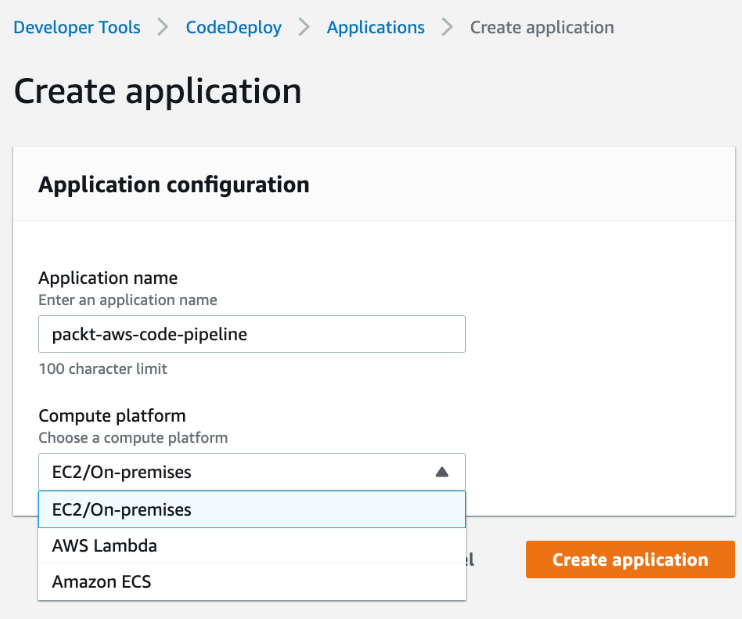
Figure 9.25 – CodeDeploy creates a new application