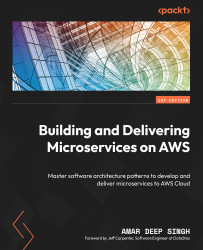Creating an IAM Console user
Perform the following steps to create an AWS IAM user using your root account:
- Log in to your AWS Console using your root account, search for
IAM Servicein the search bar, and click on Identity and Access Management (IAM). We need to create a new IAM user, so click on the Users link in the left panel and click on the Add users button:
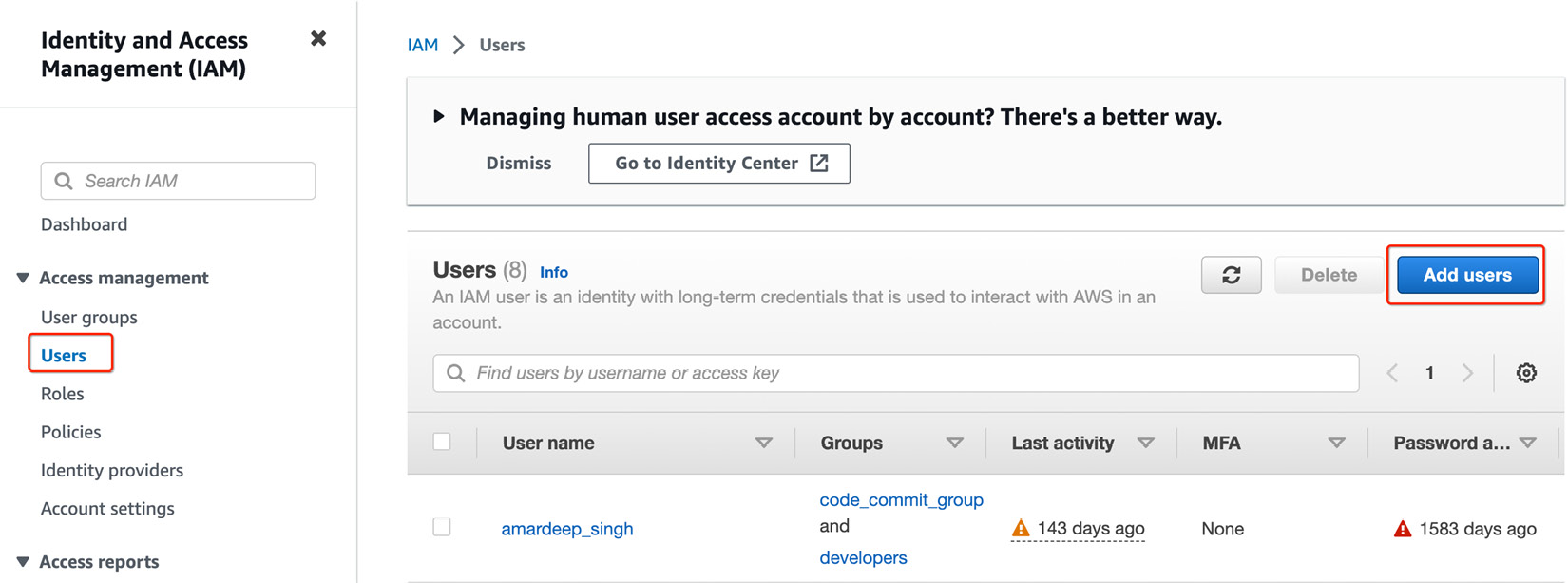
Figure 15.1 – The IAM Users screen
- Provide a name for your new user. We are using
console_userfor this user. Check the option Provide user access to the AWS Management Console - optional. Under the Are you providing console access to a person? question, select the I want to create and IAM user radio button. Click Next to provide appropriate access to this new user:
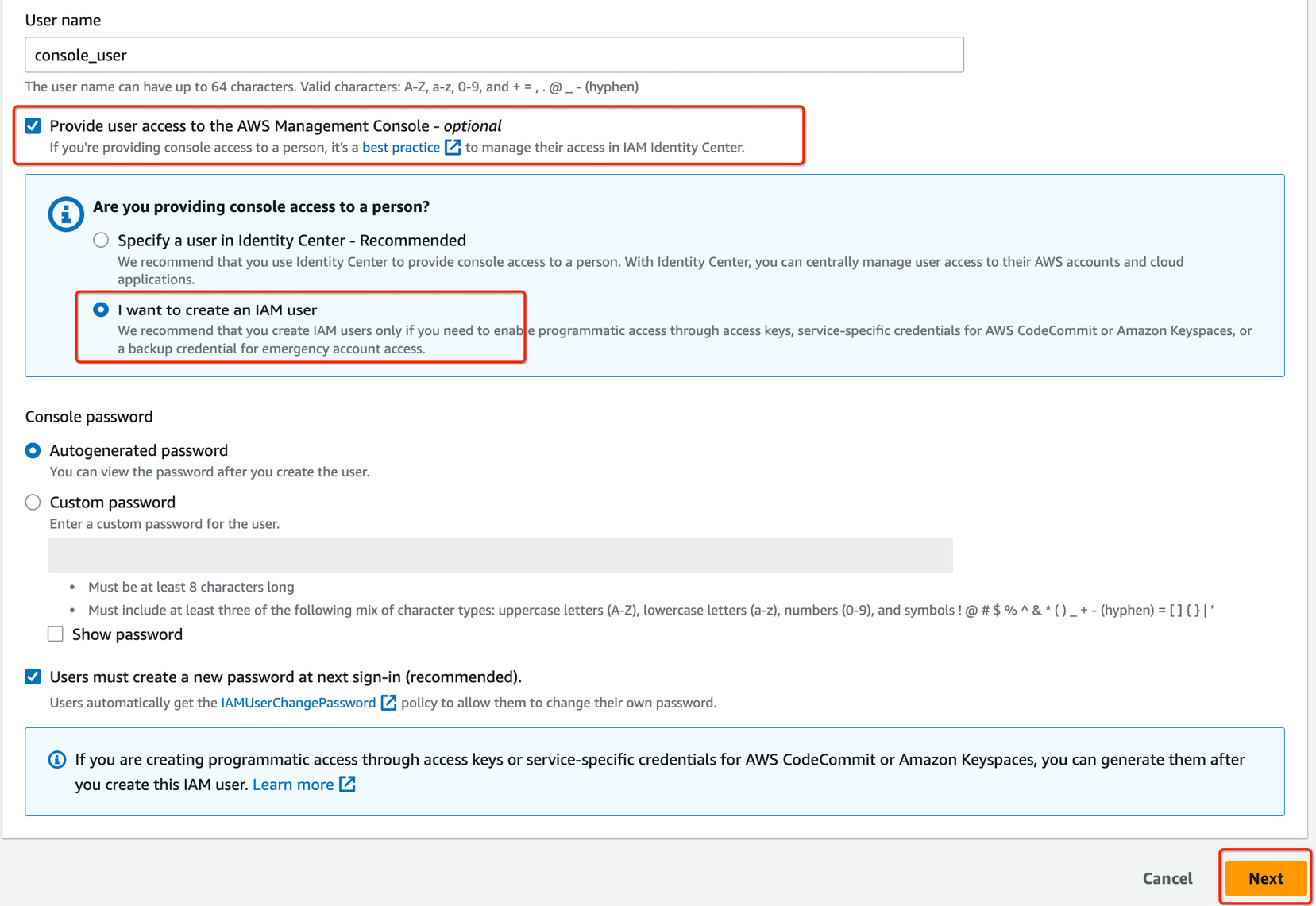
Figure 15.2 – The Add user details screen
- On the next screen, we need to choose what kind of access this new user will have in the AWS environment. We can do that...