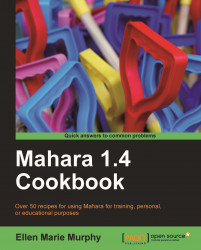We're going to imagine we've developed a series of lesson plans that a colleague in another school would like to use. With this recipe, we will upload the series of lesson plans (documents) and then share them using the Secret URL. The following screenshot is what your colleague will see:
 |
It is best to begin by putting all of the documents you will be uploading into one folder.
1. Select the Content tab, and then Files.
2. In the box labeled Create folder type the name of the folder you wish to create for this recipe. Our example is called: Lesson Plans.
3. Select the button labeled Create folder.
4. Your new folder will appear in the list of folders under Home.
5. To add our files, we will first need to open this new folder. To do so, click on the name of the folder.
6. Now that we are in the folder, let's put a checkmark in the little box next to Upload file this certifies that you have the right...