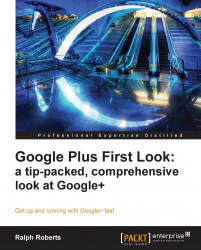Speaking of revealing stuff, you can put as much or as little in your Profile as you like (some of which is asked during the join-up process). I have not done much on my profile, so let's use me as an example and get it filled up. Some of this will come from the already completed Google profile that is required before sign-up. To edit:
1. On your Google Plus home page, click on your photo (or where the photo goes).
2. When the profile page comes up, click on Edit Profile and you get the following page:

3. Choose a photo from your computer and upload it by clicking on change photo.
4. Now we need a description. Being a writer, I have no trouble in coming up with a lot more than will display easily. However, keep it short here, there's more space coming up for the long bio.
5. Next, we add some photos (just anything you'd like to share). Click on Add some photos here. I've uploaded a few that were handy on my computer, but I'll soon add some of the mountain scenery and waterfalls that I love photographing. Here's what my profile looks like so far:
 |
Following is a description of us and the photos. We can add more biographical information to both, help people be sure they've found the right person, and just read interesting stuff about you. Following is what the form looks like, just click on each item to fill it out. As with the photos and everything else, you can change them whenever you like and as much as you want.
 |
It is possible to have more than one profile, that displays certain elements of your bio display only to the circles you wish it to. This is the way that works.
As you save each bio item about yourself, a drop-down menu, as shown in the following screenshot, asks you about the people who you want to make that viewable to. This lets you structure your bio so that different groups see things pertinent to them.
 |
We'll revisit setting up your profile for specific purposes later in the book.