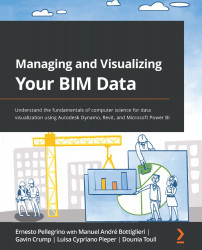Overview of this book
Business intelligence software has rapidly spread its roots in the AEC industry during the last few years. This has happened due to the presence of rich digital data in BIM models whose datasets can be gathered, organized, and visualized through software such as Autodesk Dynamo BIM and Power BI.
Managing and Visualizing Your BIM Data helps you understand and implement computer science fundamentals to better absorb the process of creating Dynamo scripts and visualizing the collected data on powerful dashboards. This book provides a hands-on approach and associated methodologies that will have you productive and up and running in no time. After understanding the theoretical aspects of computer science and related topics, you will focus on Autodesk Dynamo to develop scripts to manage data. Later, the book demonstrates four case studies from AEC experts across the world. In this section, you’ll learn how to get started with Autodesk Dynamo to gather data from a Revit model and create a simple C# plugin for Revit to stream data on Power BI directly. As you progress, you’ll explore how to create dynamic Power BI dashboards using Revit floor plans and make a Power BI dashboard to track model issues.
By the end of this book, you’ll have learned how to develop a script to gather a model’s data and visualize datasets in Power BI easily.