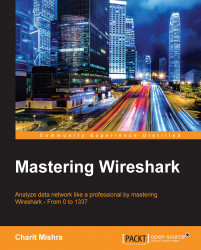If you want to find a packet for a particular criterion, you can use the Find dialog. It has a couple of useful search techniques that can be applied easily and effectively on an already captured file or on a live running capture. You can access the Find utility by navigating to Edit | Find packets or using the shortcut Ctrl + F.

Figure 2.15: The Find Packet dialog
Let's see some more configurable options in it:
The display filter: After capturing the traffic, while analyzing whether you just want to see some specific packets based on a certain IP /Port/ Protocol, those packets that meet a certain criteria will be displayed in the list pane, for example:
The
ip.addr == 192.168.1.1(based on an IP address)The
port 8080(based on a port number)http(based on a protocol)
The Hex value: If you have the hex value for a certain packet that you are looking for, then this option can be selected. Just write the physical address separated by colons, for example...