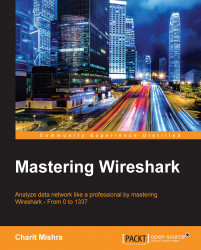I think this amazing and pretty cool feature is not able to gain limelight, so I want you to know that Wireshark offers you to change the language to any other language of your choice, for example, Spanish, Japanese, Chinese (Mandarin actually), Polish, French, and so on, and this feature has been there their since version 1.99.
Giving the privilege to users to change the default language of the application to their native language is all about personalizing user experience while working with the application. If users feel more connected and comfortable with the application, then they will definitelybecome more productive.
Let's see, with the help of an example, how we can change our system's default language to Japanese (launched with version 2.0). Follow the given steps to achieve the same: