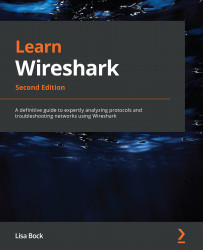Understanding coloring rules
Built within Wireshark are coloring rules or filters, which identify or highlight specific traffic. Locate the default coloring rules by going to the menu and choosing View | Coloring Rules, as shown in the following screenshot:
Figure 17.5 – Default coloring rules
Once you are in the Coloring Rules menu, you can edit, delete, or add your own as needed. In addition to using the default coloring rules, you can create and share rules. An example can be found at https://wiki.wireshark.org/Jay%27s_Coloring_Rules.
Each rule is processed until Wireshark finds a match, according to the order shown in the console. To modify the order of a particular rule, select the rule and then drag it to the desired position.
A checkmark on the left-hand side indicates an active rule. To deactivate it, deselect the rule you do not want Wireshark to consider.
To edit a rule, do the following:
- Select and double-click the coloring...