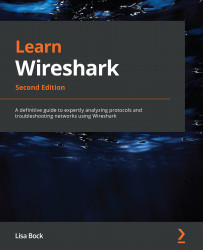Exploring the File menu
When working with the Wireshark interface, File is the go-to menu because it has all of the tasks commonly associated with working with a file, as shown in the following screenshot:
Figure 4.5 – The File menu
In this section, we'll walk through the many options found in the File menu. Let's begin with the ways to locate and open a file, save a capture, and compare options that are available when you close a file.
Opening a file, closing, and saving
The first section in the File menu offers many choices for locating and opening files so that you can begin your analysis. While looking at the menu choices, you will see a light gray line that separates grouped objects. The first grouping is related to opening and closing a file, and it includes the following choices:
- Open will launch a dialog box that will allow you to select any supported file.
- Open Recent will list any recently accessed files...