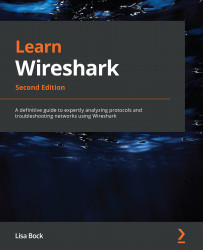Evaluating the different analysis tools
CS offers a solution to share packet captures with your team. Several analysis tools are available via a web interface. In addition to the graphs in CS, there are many other built-in analysis tools. The drop-down menu for the Analysis Tools is located in the upper right-hand part of the screen, where you will find various menu choices, as shown here:
Figure 20.22 – Viewing analysis tools
If any of the options are dimmed, such as Follow SSL and Follow HTTP, as shown in Figure 20.22, that means the tool is not applicable to the current capture.
From the top of the list, you will find many tools to use in your analysis. Let's begin with viewing conversations, ladder diagrams, and filtering the stream.
Following the stream and viewing conversations
Within Wireshark, we have many tools under the Statistics menu that help us make sense of a packet capture. While CS doesn't have as many features, you...