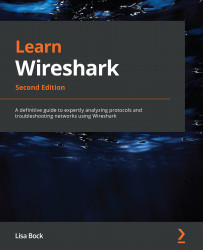Discovering expert information
While analyzing a packet capture, you may observe a colored circle in the lower left-hand corner of the interface. That is the Expert Information guide, which is a feature built within Wireshark that helps to alert the network administrator of possible issues once a capture has been made.
As shown in Figure 17.8 in the Exploring the Intelligent Scrollbar section, the expert information icon is a red circle, which indicates an error; this is the highest expert information level.
Return to the bigFlows.pcap packet capture. Double-click the expert information icon in the lower left-hand corner, which will open a console, as shown in the following screenshot:
Figure 17.13 – Expert Information grouped by severity
This may take a few minutes to load, depending on the size of the capture. In addition, there may be a lot of information.
The Expert Information console is a GUI that allows you to see details of what Wireshark...