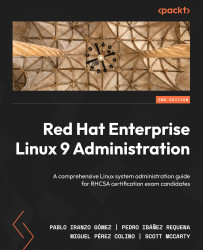Technical requirements
For this chapter, we will add two more disks to the machine we are currently working with to be able to follow the examples mentioned. These are your options:
- If you are using a physical machine, you may add a couple of USB drives.
- If you are using a local virtual machine, you will need to add two new virtual drives.
- If you are using a cloud instance, you can add two new block devices to it.
As an example, let’s see how these disks are added to our virtual machine in Linux. First, we power off the virtual machine we installed in Chapter 1, Getting RHEL Up and Running, called rhel-instance. Then, we open the characteristics page of the virtual machine. There we find the Add Hardware button:
Figure 13.1 – Editing the virtual machine properties
Tip
Depending on the virtualization platform you are using, there are different paths to reach the virtual machine characteristics. However, it’s...