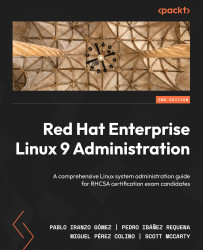Using the web console for observing performance metrics
Having adjusted the tuned profile or even having a custom one defined, as we covered earlier in this chapter, requires a confirmation that our changes are there and improving the performance... and a very good fit for this is using the web console for obtaining this data.
Just in case, make sure that you enable the cockpit service by executing systemctl enable --now cockpit.socket. Once enabled, you can connect the IP address of the host at port 9090 with your browser to get access to it.
In my case, the IP of the host is 192.168.2.60 and the final URL is https://192.168.2.60:9090, which, when accessed, shows this warning in the browser:
Figure 16.10 – Security warning when accessing a non-trusted certificate
When clicking on Advanced, we get the following dialog:
Figure 16.11 – The advanced non-trusted SSL certificate dialog in the browser
Let’s click...