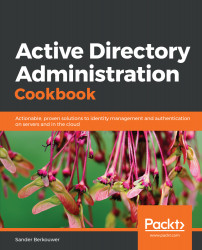The Active Directory schema defines the way that objects can be created, and what attributes are required or are optional for these objects. With every version of Windows Server, the base schema has been improved and extended.
Many features require certain schema versions for Active Directory. For instance, when you want to deploy a Windows Server 2016-based Active Directory Federation Services (AD FS) farm, you'll need the Windows Server 2016 schema.
Since Windows Server 2012, Microsoft updates the Active Directory schema automatically when you promote the first Windows Server 2012-based member server to an Active Directory domain controller.
However, consider what will happen if you want to do any of the following:
- Update the Active Directory schema only, because your organization doesn't want domain controllers running the latest version
- Delegate the promotion of the first domain controller to a lesser-privileged user, instead of an admin that is a member of the Schema Admins group
- Control the proper replication of the schema update to all domain controllers, before promoting the first domain controller
- Avoid the default time-out that the Active Directory Configuration Wizard provides for proper replication
- Perform all Active Directory preparations, including the Group Policy preparation step
In these situations, you'll want to update the Active Directory schema manually, using adprep.exe from the Windows Server installation media.