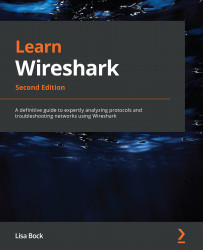Discovering the Statistics menu
Within Wireshark, there are several ways to view data. Some of the data can be viewed in a numeric way, and some can provide a visual, in the form of a graphic. The Statistics menu has several ways to assess the health of your devices and network.
To view all of the choices, drop down the Statistics menu, as shown here:
Figure 19.1 – The Statistics menu
In this section, we'll highlight some of the key features of the Statistics menu. We'll first take a look at general statistics and then move to ways we can evaluate protocol effectiveness. We'll then summarize by covering the different ways we can graph and visualize issues within a capture.
To follow along with a few examples, we will use bigFlows.pcap. To get a copy of the file, go to http://tcpreplay.appneta.com/wiki/captures.html#bigflows-pcap. Once there, download and open bigFlows.pcap in Wireshark.
Viewing general information
Within...