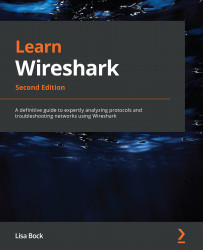Outlining the various filters and graphs
Within CS, there are several ways to view your captures. Filters narrow a capture to display only the traffic you want to see, and graphs provide a visual representation of the data.
One common task is to apply a display filter. CS's easy-to-use interface provides a way to narrow your scope. Let's learn more about this in the next section.
Displaying data using filters
Display filters in CS are comparable to the way Wireshark filters data. Filters can be applied to identify packets with specific ports, IP addresses, or protocols by entering a filter in the upper left-hand side of the interface. After you enter a filter, select Apply to run the filter.
In the following screenshot, I used the http filter, which narrowed the capture to show only HTTP traffic:
Figure 20.16 – HTTP traffic
When using display filters, the syntax must be correct, or you will see an error. For example, the TCP filter...