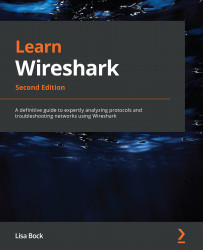Summary
In this chapter, we explored all of the elements of the Wireshark welcome page, to give you a better understanding of what is available, even before opening a packet capture. We also took a closer look at commonly accessed menu choices to make navigating around Wireshark easier. First, we evaluated the File menu, which has all of the tasks commonly associated with working with a file.
Next, we studied the Edit menu, which allows you to find and mark packets, set a time reference, or modify your preferences. We concluded with the View menu, where you can alter the appearance of the captured packets, including how to colorize them, zoom in, or show a packet in a separate window.
In the next chapter, we will learn where and how to tap into a data stream. Because what you see when capturing data will depend on the type of network you are accessing, we will review the different network architectures. Then, when you are ready to capture, we will discover the various capture...