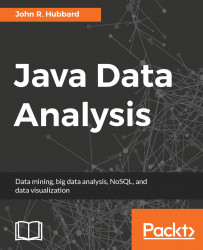To download and install MySQL Community Server, go to https://dev.mysql.com/ and select a recent version of MySQL Community Server. Select your platform (for example, macOS X) and click on the DMG Archive or the TAR Archive. Then run the installer. When the installation has completed, you may have to restart your system.
The installer will issue a temporary password to the access the database server (see Figure A-11):
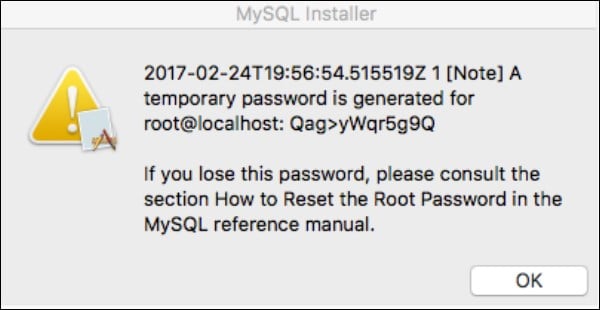
Figure A-11. The MySQL Installer
Make a note of the 12-character password (the one in your panel, not the one shown here). You'll need it shortly. Also, note the connection ID: root@localhost. That means that your username is root and your computer's name is localhost.
After installing the server, it has to be started. To do this on the Mac, open System Preferences. At the bottom of the panel, you will see the MySQL icon. Click on it to open the MySQL server panel (see Figure A-12).
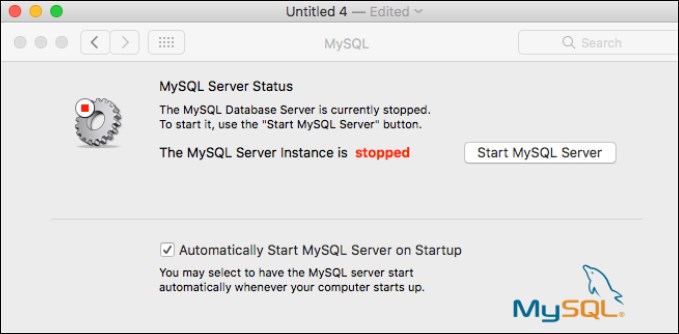
Figure A-12. Starting the MySQL server
Also, check that the Automatically Start MySQL Server on Startup option is enabled.
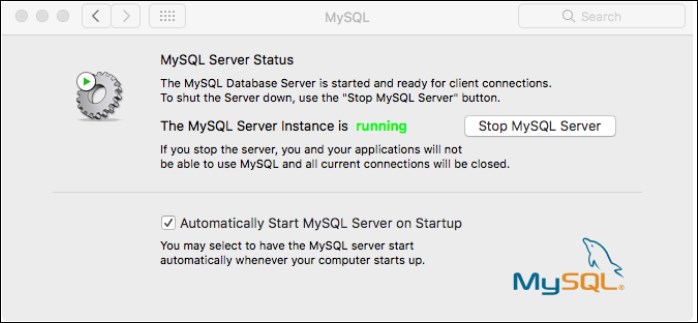
Figure A 13. Stopping the MySQL server