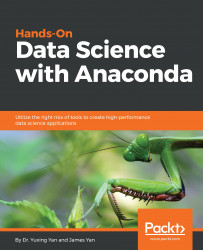In this section, many examples are borrowed from the following web page: https://github.com/ipython/ipython-in-depth. If you are interested, you can explore more by going to the web page in order to download a ZIP file. The following screenshot shows the content of examples:
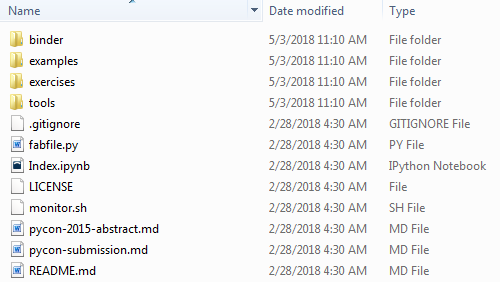
After launching Jupyter Notebook, we can search the example subdirectory. For example, we can upload a notebook called factoring.ipynb under the Interactive Widgets subdirectory(see the following screenshot):
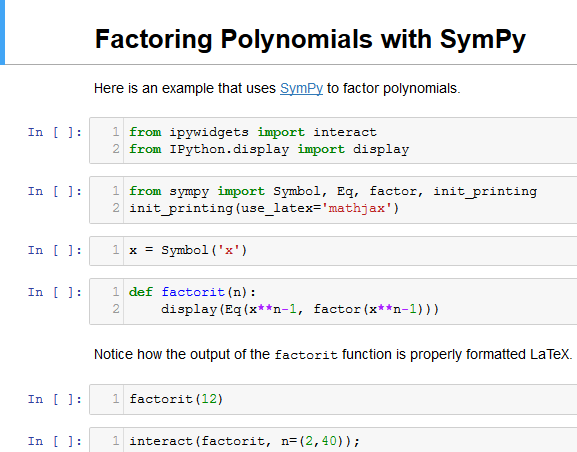
After clicking Run, we can change the value of n (see the following result when we choose 8 for the variable):
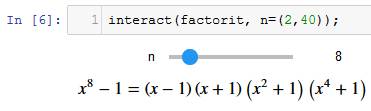
After increasing n to 20, we have the corresponding output:

Sometimes, after running a Jupyter Notebook and logging out, we need a token or password to login again. We can run the following code to locate our token:
Jupyter notebook list
Alternatively, we can...