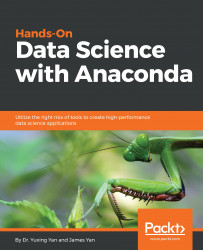The steps for installing Julia are as follows:
- First, we go to the following web page to download Julia: https://julialang.org/downloads/.
- As when downloading Anaconda, we have different versions depending on our system, as shown here:
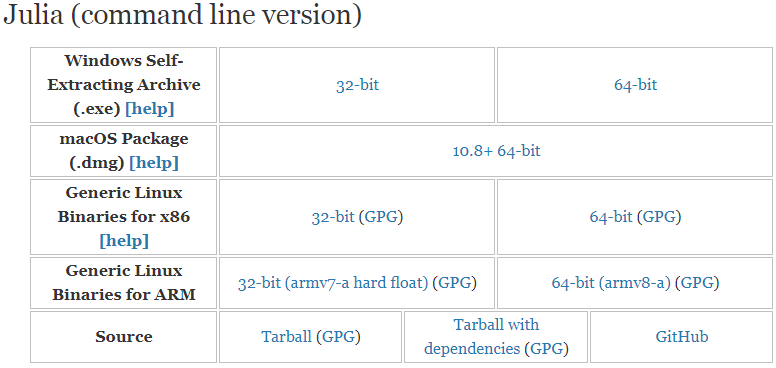
- Again, based on your operating system (Windows, Mac, or Linux), choose the appropriate version and download the executable package.
- Clicking the executable, we can install the package and, in order to launch Julia, we simply click on Julia.exe.
- In it, we can type println("Hello World"), as shown:
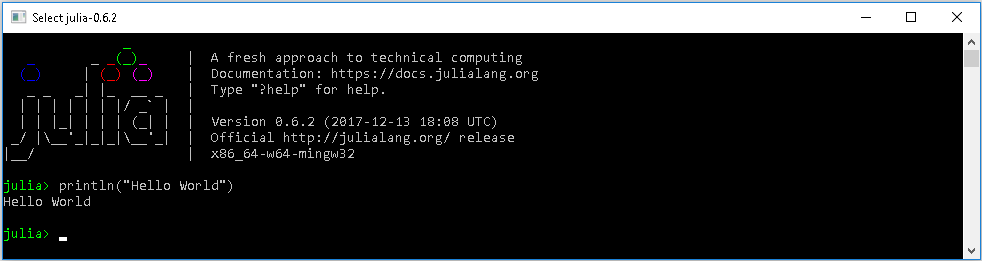
Alternatively, for Windows, we can click All Programs | Julia. We can also copy and paste Julia to our desktop.
- In addition, another way to launch Julia is through a DOS window. However, before we can do so, we have to add the path to the directory that contains Julia.exe to our path. For example...