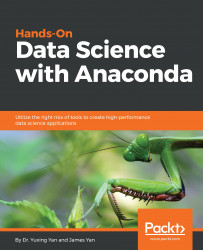Here, we show you how to write simple Python code via Jupyter:
- From the menu, after clicking Anaconda, we can find an entry called Jupyter Notebook. After clicking on that entry, we can see the following:
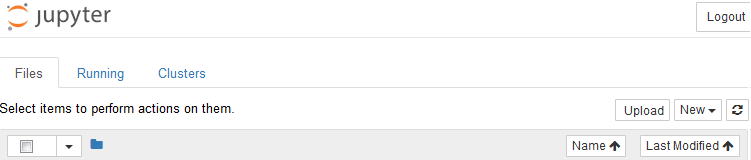
- If we click New on the right-hand side, we can find several choices. After we choose Python 3, we end up with the following starting file:
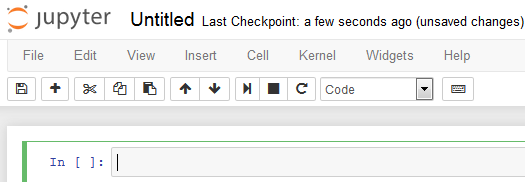
- We can now type our Python commands in the box. Remember to press Shift + Enter if you want to execute the command (shown here):
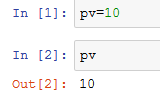
- We can also type multiple commands and execute them, as shown here:
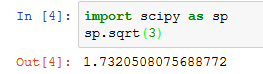
The colorful and distinct treatment of keywords, parentheses, and values makes our programming a little easier.
We could save our programs by choosing File|Save and Checkpoint on the menu bar. Similarly, we could load our presaved programs by choosing File|Revert to Checkpoint directly from the menu bar or finding...