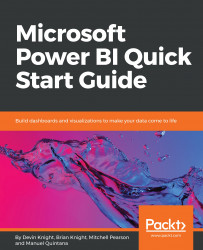You can secure a report in the Manage screen of a report or folder. To access this area, select a report folder or report, select the ellipsis button, and click Manage. Then, go to the Security tab. By default, reports and folders inherit security from their parent folder, but this can be undone quickly by clicking Customize Security.
Keep in mind that there's quite a bit of overlap in the roles that can be assigned, mainly due to the context of what you're securing (My Reports or the public folder or reports). The security roles that you can select are listed as follows:
- Browser: Can view the reports and folders, and subscribe to the reports
- Content Manager: Can manage folders, reports, and resources
- My Reports: Can publish reports and manage folders, reports, and resources in a user's My Reports folder
- Publisher: Can publish reports on your...