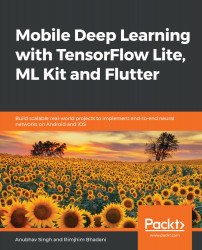In this section, we will create an Actions on Google Project and then integrate it with the Google Assistant app. This will allow the chatbot we've built to be accessible through the Google Assistant app, which is available on billions of devices globally.
Let's begin by creating the Actions on Google project:
- In your browser, open https://developers.google.com/actions/ to open up the Actions on xGoogle home page, where you can read all about the platform and also be introduced to its documentation.
- To proceed to the console, click on the Start Building or Go to Actions Console button. You'll be taken to the Actions on Google console, where you'll be prompted to create a project.
- On proceeding with project creation, you'll be able to see a dialogue box, as shown in the following screenshot:

You...