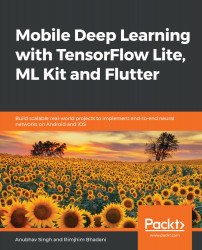After successfully creating the TensorFlow Lite model for recognizing a wide variety of plant species, let's now create a Flutter application for running the TensorFlow Lite model on mobile devices. The application will have two screens. The first screen will contain two buttons for letting the user choose between two different models—the Cloud Vision API and the TensorFlow Lite model—that could be used to make predictions on any chosen image. The second screen will contain a Floating Action Button (FAB) to enable the user to choose images from the device's gallery, an image view to display the image chosen by the user, and a text to display the predictions using the chosen model.
The following screenshot illustrates the flow of the application:

Now, let's look at the steps to build the application.
...