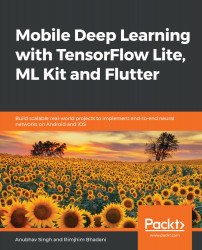Finally, we're at the stage where we can create a release for our Actions on Google chatbot. But before doing so, it is important to test out the chatbot in the Google Assistant Test Simulator:
- Click on the Simulator button on the left navigation pane of the Actions on Google Console to enter the simulator. In the simulator, you'll be shown an interface similar to using Google Assistant on your phone. A suggested input will contain the invocation method for your action.
- Enter the invocation for your action in the simulator, which in our case is Talk to Peter Please. This will produce an output from the Default Welcome Intent asking for your name. Upon entering your name as the response, similar to My name is Sammy, you'll be shown your lucky number, like this:

Now that we know our chatbot is...