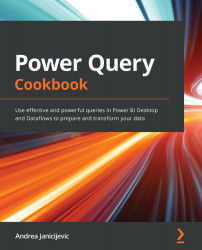Designing a report with diagnostics results
Once you have run the query diagnostics, it is important to know how to interpret these results. By just reading data from Power Query in a table, you can miss out on some relevant information. The best way to avoid this is to create a report on top of it by importing the diagnostics queries into a Power BI model and building visuals that can make sense out of that data.
Getting ready
For this recipe, you need to download the FactInternetSales CSV file.
In this example, we will refer to the C:\Data folder.
How to do it…
Once you open your Power BI Desktop application, you are ready to perform the following steps:
- Click on Get data and select the Text/CSV connector.
- Browse to your local folder where you downloaded the
FactInternetSalesCSV file and load it two times in order to make a comparison later in the recipe. You should have the following view:Figure 10.12 – Queries pane
- Rename the
FactInternetSales...