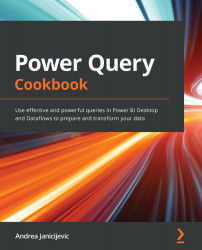Using Schema view and Diagram view
You often need to visualize tables and columns focusing on a data schema and with the aim of performing transformations at a metadata level. Using the traditional Power Query view may end up being slower because the calculations are performed for all displayed rows, both the preview or the entire dataset. Another need is related to having a visual way to transform data whereby it is easier to understand the data preparation flow.
This recipe aims to show how to leverage the recently introduced Schema view and Diagram view available in Power Query Online.
Getting ready
For this recipe, you need to have access to the Power BI service and to have an existing workspace.
You need also to connect to an Azure SQL database with AdventureWorks data. You need to have access to a running database.
How to do it…
After you log in to the Power BI portal, perform the following steps:
- Browse to your workspace, click on New...