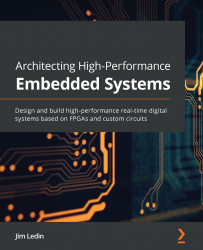Provisioning an Azure SQL Database
Provisioning an Azure SQL Database refers to creating a new and blank Azure SQL Database.
In this section, we'll create a new SQL Database in Azure using the Azure portal:
- Open a browser and log in to the Azure portal using your Azure credentials: https://portal.azure.com.
- In the left-hand navigation pane, select Create a resource:

Figure 1.4: Azure pane
- On the New page, under Databases, select SQL Database:

Figure 1.5: Azure panel
- On the SQL Database page, under the Project details heading, provide the Subscription and Resource group details. Click the Create new link under the Resource group textbox. In the pop-up box, set the Resource group name as toystore.
Note
A resource group is a logical container that is used to group the Azure resources required to run an application.
For example, the toystore retail web application uses different Azure resources, such as Azure SQL Database, Azure VMs, and Azure Storage. All of these...