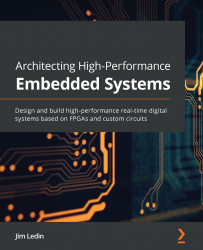Monitoring queries using the Query Performance Insight pane
In this section, we will learn how to monitor queries using the Query Performance Insight pane for Azure SQL Database. Consider a scenario where Mike plans to keep track of Query Performance Insight and monitor queries of Toystore Ltd.. He runs through a workload to generate some database activity and then observes the Query Performance Insight pane for the queries. He can follow these steps in order to achieve this:
- To start the workload, open a new PowerShell console window and execute the following command:
powershell.exe "C:\Code\Chapter10\Start-Workload.ps1 -sqlserver toyfactory -database toystore -sqluser sqladmin -sqlpassword Packt@pub2 -workloadsql "C:\Code\Chapter10\workload.sql" -numberofexecutions 10"
Note
You may get the following warning—ignore it:
"WARNING: Could not obtain SQL Server Service information. An attempt to connect to WMI on 'Microsoft.WindowsAzure. Commands...