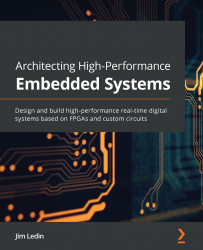Restoring deleted databases
Azure allows you to restore a deleted database to the time it was deleted, or to any time within the retention period. You can select the deleted database you wish to restore from the pool of deleted databases. You are able to restore a deleted database because the automatic backups are saved for a given retention period that depends on the service tier.
Restoring a deleted database on Azure SQL Database using the Azure portal
Let's restore a deleted database using the Azure portal:
- Log in to the Azure portal using your Azure credentials. Open All resources from the left-hand navigation pane.
- From the All resources pane, open the Azure SQL server that hosts the deleted database you wish to restore.
- In the Azure SQL Server pane, from the Settings section, select Deleted databases:

Figure 5.19: Navigating to deleted databases
- The Deleted databases pane lists the databases and their deletion times. Select the
toystoredatabase...