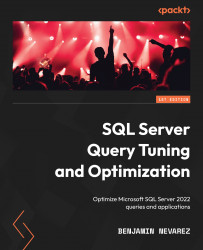Conventions used
There are a number of text conventions used throughout this book.
Code in text: Indicates code words in text, database table names, folder names, filenames, file extensions, pathnames, dummy URLs, user input, and Twitter handles. Here is an example: “Then, it updates any outdated statistics, except in cases where the AUTO_UPDATE_STATISTICS_ASYNC configuration option is used.”
A block of code is set as follows:
SELECT map_key, map_value FROM sys.dm_xe_map_values
WHERE name = 'statement_recompile_cause'
When we wish to draw your attention to a particular part of a code block, the relevant lines or items are set in bold:
CREATE OR ALTER PROCEDURE test (@pid int)
AS
SELECT * FROM Sales.SalesOrderDetail
WHERE ProductID = @pid
Bold: Indicates a new term, an important word, or words that you see onscreen. For instance, words in menus or dialog boxes appear in bold. Here is an example: “You can find the following entry close to the end of the XML plan (or the Parameter List property in a graphical plan).”
Tips or Important Notes
Appear like this.