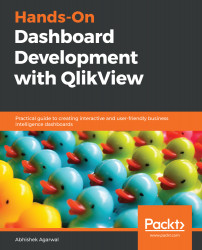In this video, we will look at how we can dynamically hide and show the chart, and we will look at the auto-minimize feature in QlikView.
Let's say you only want to show the pivot chart in the dashboard whenever somebody does a selection of airline name, because then you only want to see the details for that respective airline. So, to do that, you can right-click on the chart, go to Properties, and in the Layout tab, we have a Show section, as seen in the following screenshot:
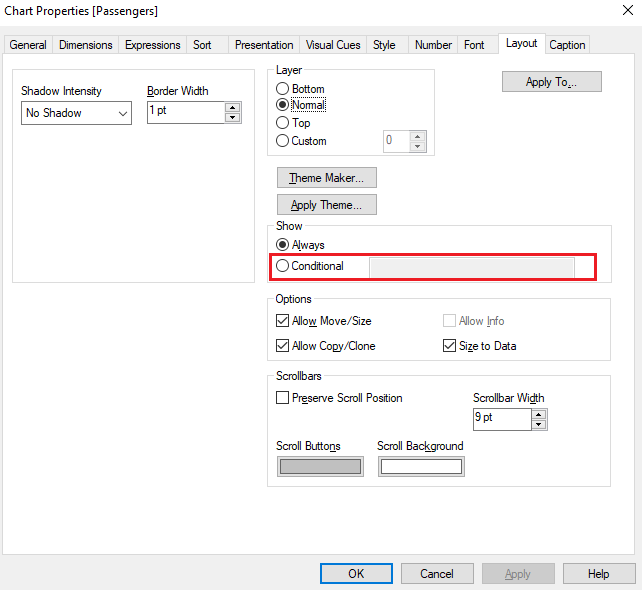
We will enable the Conditional option, and then enter the expression on which we will base the display of the chart. We will use the following expression:
Count(GetFieldSelections([Airline Name]))>0
This counts the field selections for the Airline Name list box, and checks whether it is more than zero. So, if we haven't made any selections in the list box, then...