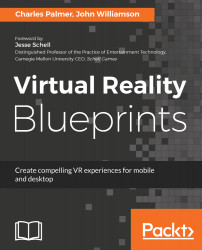Feedback is extremely important in every aspect of successful interactions. VR is no different. In Unity's Editor, it is very simple to select a thumbnail, because we have a visual pointing device (mouse), which makes the selection easy. In this VR environment, we do not have such a device, but we can still provide feedback to help guide the user.
The following steps will outline how to using Event Triggers to detect when the user’s gaze has entered or left a thumbnail preview GameObject:
- Select Preview (1) in the first PreviewHolder GameObject. Unfortunately, this operation can not be completed on multiple GameObjects at once.
- Click on Add Component in the Inspector window and clear the search field.
- Navigate to Event | Event Trigger and apply it to Preview (1).
- Click on the Add New Event Type button and choose select PointerEnter...