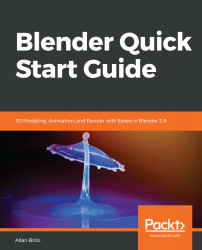Using textures on top of materials is a powerful way to boost the realism in almost all projects in Blender, and to add them to a texture is incredibly easy. There are a few things you have to understand before adding any texture:
- Textures are a part of materials. You need an object and an associated material.
- Textures will present themselves with one or multiple maps (images).
- The setup for textures will work much better in the shader editor.
Why do we have to set up textures in the shader editor? Since they use a lot of information and options for a proper setup, especially when we move to PBR textures, using the shader editor will give you more freedom.
The title of this chapter states "textures for Eevee," but everything we will do here also works for Cycles. In Blender, you can use all settings and parameters for materials and textures...