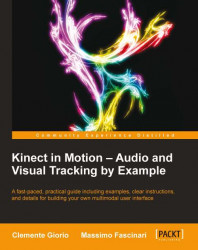In the previous chapters, we walked through the journey on how to manage and master all the data streamed out from the Kinect sensor, starting from managing the depth and color stream to implementing natural user interface enabled applications based on gestures and speech recognition.
While implementing the proposed examples, we have been standing up, walking in our room or office, and letting our colleagues or friends wonder what we were doing!
Of course, we would never like to discourage doing physical exercises and talking to our Kinect sensor, but having said so, there are in fact scenarios where we need to be close to the keyboard. For instance, when things go wrong and we cry for a passionate look through the source code flow (does that sound like a romantic way to explain debugging?). Moving back and forward from our keyboard limits our ability to spot issues. What about when we have to process the same stream of data over and over again, or, in a development team type of scenario, when we have to unit test the application in a repetitive manner?
In this appendix we will learn how we can save time coding and testing on Kinect enabled applications by:
Recording all the video data coming into an application from a Kinect sensor with Kinect Studio
Injecting the recorded video in an application allowing us to test our code without getting out of our chair over and over again
Saving and playing back voice commands with a simple custom tool for enforcing quality on our application’s speech recognition capabilities
Note
The Kinect Studio is included in the Kinect for Windows Developer toolkit. You can download the same from http://www.microsoft.com/en-us/download/details.aspx?id=27226. You can install the Kinect for Windows Developer toolkit only after you have installed the Kinect for Windows SDK.