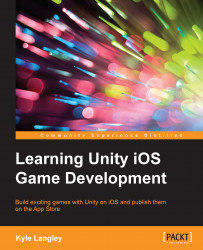For Apple to approve our game, we must first create the development account for iTunes Connect. If you have no plans of publishing a game to the iTunes Store, you do not have to follow these steps.
Navigate to https://developer.apple.com/.
At the bottom of this page, under Download the latest development tools and SDK, click on the iOS Apps button.
The following page will have a Register for free hyperlink at the top of the page. Click on it.
On the next page, if you have a current Apple ID, click on the Sign In button. If you need to create the Apple ID, click on the Create Apple ID button and follow the steps to create the Apple ID.
When you are logged in to your developer account, navigate to the iOS Dev Center. On the right-hand side, you will find Join the iOS Developer Program. Click on the Learn More hyperlink.
As stated before, you have to pay $99.00 USD per year to join the developer program. Click on the Enroll now button and follow the steps, including the payment information and identity requirements. Again, if you do not wish to publish games to the iTunes store, you do not need to pay $99.00 USD per year.
If you have completed the payment process, go to https://itunesconnect.apple.com.
Log in to iTunes Connect with the account information you created. You will probably see a prompt to enter the required contracts and payment information at the top of this screen. This is required by Apple to sell your game on their store.
You will also see many icons. Click on My Apps.