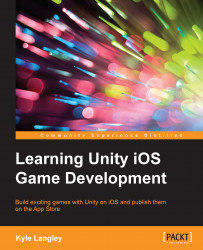After you have your game files transferred, or if are already working on a Mac, open Unity and then your game scene if it is not already loaded.
Right-click on the Assets folder in the Project window. Then, select Create and then Folder. Name this folder IconsAndSplash.
Right-click on the IconsAndSplash folder and select Import New Asset…. Navigate to the book files and search for the folder named ChapterSeven_iOSIcons_Splash. Import the files, except the one named Icon_Template.png. This is here so that you have a reference to what the iOS icon sizing should be if you are creating a custom icon, which I recommend because the one I am including here is not specific to any game or product.
Once the icons and the splash screen are imported, select the icons; icons are the ones with numberXnumber as its name. In the Inspector window, change the settings for the icons as follows:
Select Filter Mode as Point
Select Max Size as
256Select Format as Truecolor
Next, select...