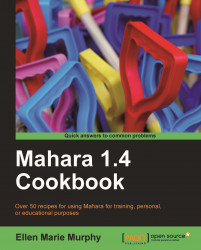Overview of this book
Mahara is an e-portfolio system that allows you to build dynamic and engaging portfolios in no time. Use Mahara when applying for jobs, creating portfolios for certification and accreditation, for classroom projects, book reviews, to create your own social network and much more. This book will show you the many different ways in which you can use Mahara, and how to exploit the various components of Mahara.
The Mahara 1.4 Cookbook will introduce you to features you probably have not explored, and show you how to use them in ways you probably had not considered. The book also provides guidance in the use of Gimp, Picasa, Audacity, Word and other programs that can be used to create artifacts. It will provide you with techniques for creating everything from dynamic and engaging web pages to complete projects, interactive groups, educational templates, and professional resume packages.
By exploring the recipes in this book, you will learn how to use each of the various blocks and content areas including the resume sections, Journals, and plans. You will learn how to archive a portfolio, and set access levels. We will build an art gallery, a newspaper, use groups for collaboration and assessment, and use the Collections feature to build complex layered portfolios. You will also find recipes for building templates for standards-based report cards and teacher certification. The book is packed with ideas from the simple to the extremely advanced, but each idea is supported with step-by-step instructions that will make all of them seem easy.