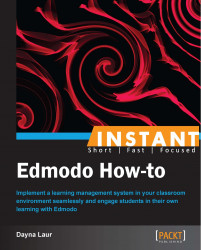Use Edmodo to help you grow your personal learning network. Connect with your subject area and then find additional communities of interest with which you can engage to find resources, share ideas, and receive feedback on your work.
Expand the number of teachers with whom you collaborate by joining Edmodo communities.
Click on Communities.
Choose the desired communities you wish to join.
Click on the Communities tab located on the lower-left corner of your screen. This is located just under your Groups that you have already established. You will notice that you have already been automatically enrolled in the Help community, which is designated by a question mark symbol.
If you haven't done so already, you have the option of joining the Edmodo-created communities. These communities relate to specific content areas. So, if you are a Health and P.E. teacher, you will want to join this community. The communities are an excellent place to find and post resources, share ideas, and make connections with educators who may be interested in partnering for a collaborative project between several Groups of students. The Professional Development community is also a must for any new teacher to Edmodo. This community provides a wealth of ideas for classroom management, lesson development, and educational Web 2.0 tools for classroom implementation. Edmodo will also automatically enroll you in the Help community that is indicated by a red, question mark symbol. The Help community provides continuous online support from the Edmodo help team of experts. If you have a question, notice a system bug, or have a suggestion for improvements, this is the place to go. Post a note and within a short period of time, someone from the help team will respond to your inquiry.
Once you've completed your profile, you will also have the opportunity to join other publisher communities that have been established by outside organizations or interests. You can find these communities by browsing the selections. Options include Kahn Academy, Voice Thread, Mathalicious, and nearly 200 other educator-related groups that may pique your interest. These publisher communities are not Edmodo-created, but have many of the same functionalities of the Edmodo communities. They also provide the potential to connect with thousands of other teachers on common topics and interests.
Once you are a member of these communities, you may communicate and share resources with other community members.
To comment on a resource or post within the community, follow the same steps as listed in the Posting on the Edmodo wall (Simple) recipe. If you find a teacher within the community with whom you would like to make a further connection, click on the teacher's name. This will take you to the profile for that teacher. Once in the profile screen, click on the green tab, Add Connection, in the upper right-hand side of the screen. Once the teacher accepts the connection, you are now able to send direct messages to that teacher using the same steps described in the Posting on the Edmodo wall (Simple) recipe.
You can add content from a community to your Library. Click on the Add to Library icon that is located next to the designated link or document that has been posted in the community news feed. The most used content in the community is located on the right-hand side panel of the community home page. This is listed as Trending Community Content.