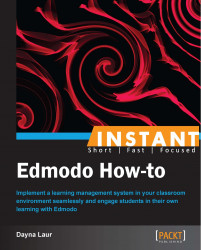Sometimes is it necessary to break your full class into smaller sections for a variety of tasks. This management feature will allow you to quickly and easily maneuver students into an array of smaller groups.
Determine the number of students per small group and the purpose for creating the small groups.
Create your small groups to manage with these simple steps.
Click on Small Groups.
Click on New Small Group.
Name your small group.
Click on the small group name.
Drag the selected group members.
Sometimes it is necessary to split students into smaller groups for an assignment, peer reviews, or for additional instructions for those that need review or enrichment. The Small Group feature allows you to post, assign, and facilitate these smaller cohorts of students easily. Just click on the Small Group tab that is located at the top-center of your Edmodo home group page. Click on New Small Group and name it. Choose the specific students from the master list of the group members. These student names will automatically show up on the right-hand side of your screen. You merely need to drag the names of the selected students. If you need to remove a student, click red "X" next to the appropriate name.
The small group will now show up under the main group name on the left-hand side of your Edmodo home page. The small group colors can be changed the same way in which the main group colors are changed. Color coding will help you visually with managing multiple small groups.
Once small groups are created, you will be able to post notes, create assignments, and send quizzes to the appropriately identified small groups. This process mirrors the process described in the upcoming sections.
You may only need a small group for a short segment of your class.
Small groups can be deleted or archived just like the main groups. Click on Small Groups at the top-center of the main Edmodo group page. Click on the wheel icon to the far right of the named small group page. Select the appropriate action to archive. To delete the small group, click on red "X" to the right of the wheel. Deleting the small group will lose all of the information associated with it. Archiving the small group will allow you to access the information at a later time.