Overview of this book
As classrooms make the push toward a paperless environment, Edmodo provides you with an easy-to-use system to manage your classes, and creates an opportunity for you to participate in and create a space for your own personal learning network.
A practical, guided instructional set to implement the full capabilities of Edmodo in a more engaging and connected online classroom environment. Whether you are a new or veteran Edmodo user, this guide will provide the instructions necessary to navigate the simplest and most advanced features of this system.
You will learn how to turn your classroom into a paperless environment that can be managed from anywhere and at anytime. The space that you create for your students on Edmodo will provide you and your students with the ability to access class content and engage in online discussions long after the bell rings.
Instant Edmodo How-to will help you establish a more connected classroom that links your face-to-face environment with a more global personal learning network that challenges you to grow as an educator.
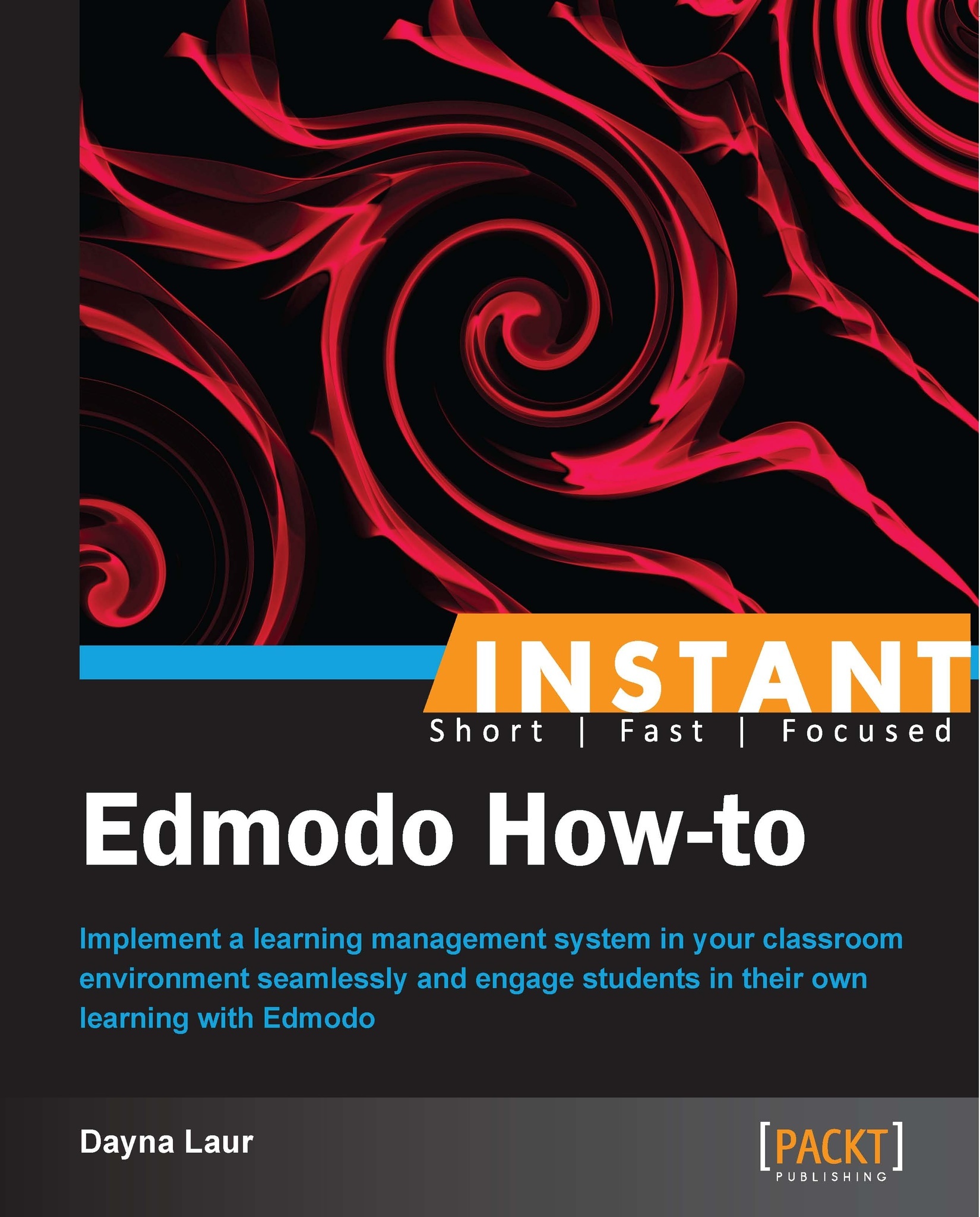
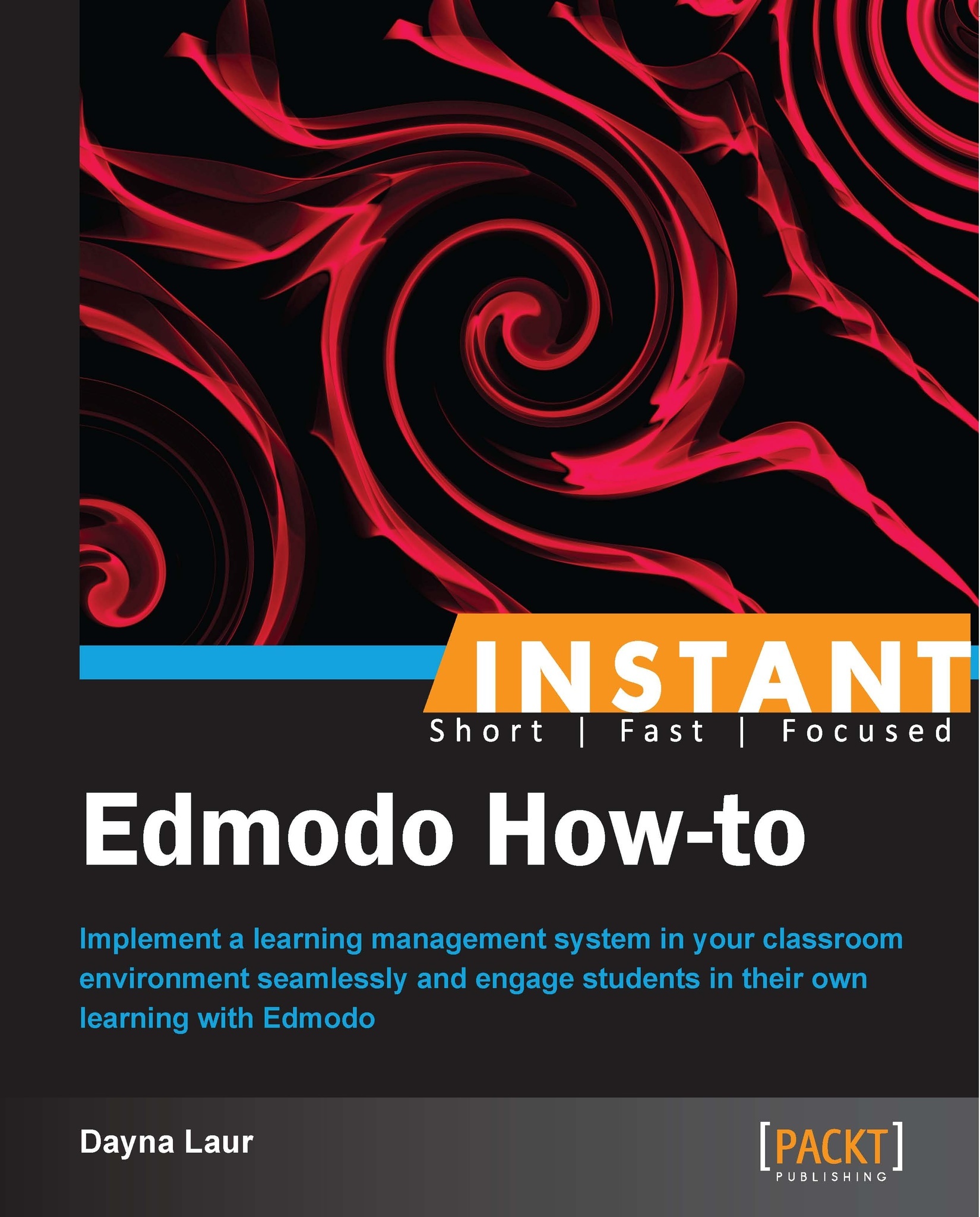
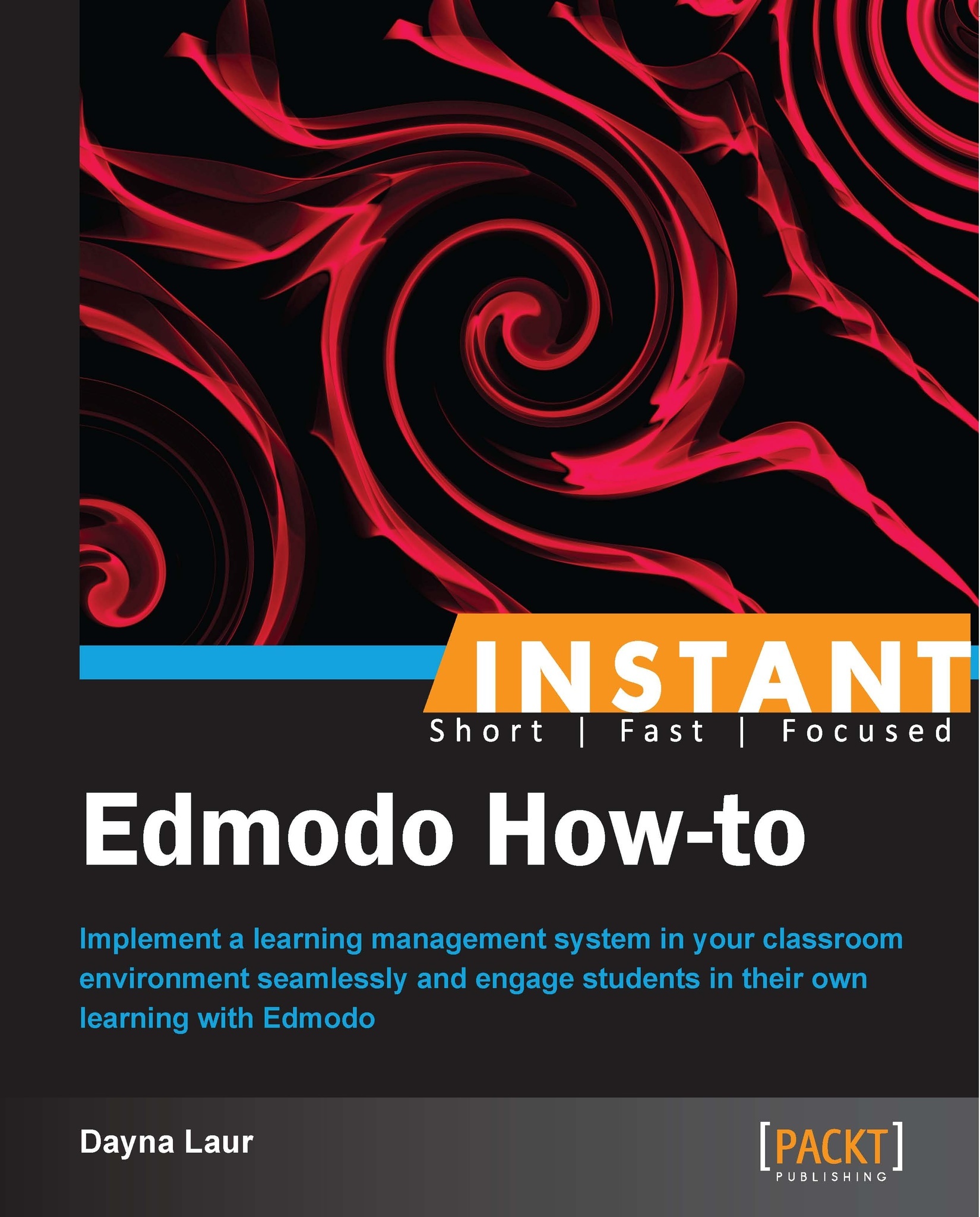
 Free Chapter
Free Chapter

