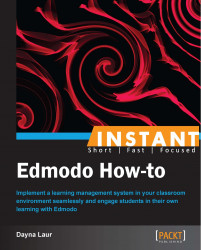Giving parents access to your classroom's group creates a connected experience for them. Parent accounts are automatically linked to the appropriate students by Edmodo, so take advantage of this feature.
Parents can create a parent account in Edmodo at http://www.edmodo.com.
Encouraging parent access to Edmodo is advisable. Parents can connect to their student's classrom groups by performing the following steps:
Create a parent account.
Teacher provides a unique parent code.
Parents can now view group activity.
Each student in your Edmodo groups has a unique parent code that is already generated by Edmodo. This code can be found in two places. From the student's account, on the right-hand side of the Edmodo home page, a box with the parent code is displayed. Students are directed to provide this code to their parents for access to Edmodo. From your teacher account, select the appropriate group from the left-hand side of your screen. Select the Members tab from the top-center of your screen. Click on the Printer icon and select Parent Codes from the drop-down menu. The parent code list will automatically be downloaded to your computer. Parent codes can be appropriately distributed based on any communication method you deem appropriate. If you need to find the parent code for one student only and do not need to download the codes for all students, simply click on the Members tab at the top-center of your group's home page. Click on the selected student. This student's information will appear in a split screen on the right-hand side of your page. The parent code may be retrieved from this spot by clicking on Parent Code.
Once parents have created their accounts, you will be able to click on the People icon on the top-right of this same screen. The parents who have registered and joined the group will be displayed here.
In order to create their accounts, from the Edmodo home page, parents register to create a parent account. Parents must enter the unique six-digit code associated with their child. Parents must also designate the relationship they have with the student in question. The rest of the registration process mirrors that of the student registration. A parent's first and last names, password, and e-mail address are all required to complete the registration process. Parents must also agree to the terms of service and privacy policy for Edmodo.
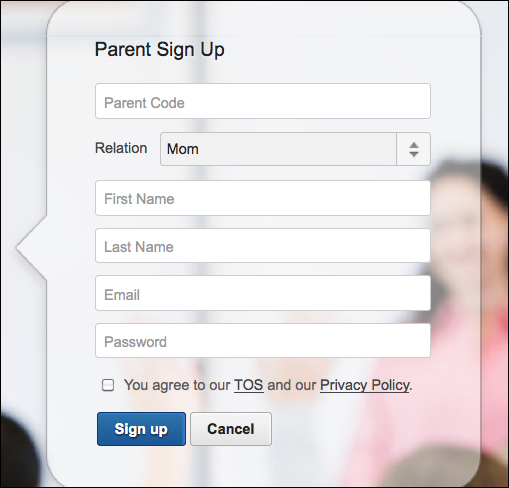
Once a parent has signed up for Edmodo, they will be automatically linked to any groups with which their student is associated. This means a group that a student joins in the future will also be connected to the parent's account. Parents have access to the grades received by their students. You can also send parents a message on Edmodo. Follow the process for creating a note and choose the parents to whom you would like to send the note.