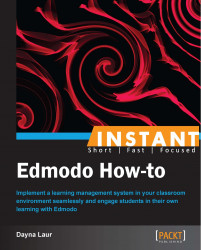Now that you have created your groups, you need your students to join them. Remember that Edmodo is a secure environment for your students, but you need to take care to follow the steps to ensure the integrity of the groups is maintained.
If you have younger students, or a large class, you may want to enlist the help of an aide to get your student accounts started. Students create individual accounts at http://www.edmodo.com.
Have students take these steps to create an Edmodo account.
Students should select I'm a Student.
Type in the teacher-provided group code.
Create a username.
Create a password.
Enter e-mail, if school provides.
Enter first and last names.
Click on You and your parent agree to our TOS and our Privacy Policy.
Click on Sign up.

Students cannot create an Edmodo account without a teacher-provided group code as created through the steps in the previous section. This is to ensure an added level of safety when students are participating in online activities through Edmodo. This also means that no student can join your group without the group code. It is suggested that once all students join the group, you, the teacher, should lock the group code. To lock the group code, simply click on the black Lock icon located next to the blue box with the white group code. If you unlock the group code, a new code is automatically generated.
It is suggested that students use a school-provided username and password, if one exists. If not, for younger students, it will be helpful for you, the teacher, to create a username and password for each student. Please remember that it is possible that a username will already be taken. If this is the case, simply use a variation of the username until one is accepted.
The Terms of Service (TOS) and Privacy Policy from Edmodo must be agreed to in order to establish an account. It is certainly advisable for you to read these, as there is nothing out of the ordinary from any other online Web 2.0 provider. For your students, as minors, however, it must be noted that parents need to agree to these terms as well. You can create a letter to send home to parents explaining the use of Edmodo in the classroom and request their signature as the acceptance of these terms. Edmodo also has a sample parent letter that can be downloaded from their site in the Teacher Rollout Resources section of the Help Center section. If your district has a blanket policy that parents sign in at the beginning of the year, this will suffice as well.
If a student already has an Edmodo account from participation in another class, they do not need to set up a new Edmodo account. Have these students log into Edmodo and join your group. Students will need to click on Join in the section under Groups on the left-hand side of the Edmodo home page. Students will be prompted to enter the unique group code for your class. Once this code has been entered, membership to the group is granted.
You may find that you need to remove a student from a group or limit the interaction they may have with other students.
Students can be removed from a group or set to a read-only status at any time. To do this, simply click on Members located in the top-center of your Edmodo home screen. Select the student in question. A new window will appear on the right-hand side of your screen. From here, you may choose to remove the selected student or set the student to a read-only status. Setting a student to a read-only status will still allow the student to access content uploaded and posted on Edmodo. That student, however, will not be able to post on Edmodo and thus, the student's interaction on the platform will cease.
If you have locked your group code or do not want to distribute the code to a student who already has an Edmodo account, you can share a link for joining your group. This link is located on the right-hand side of your Edmodo group home page. It is designated in the box under Join Group URL. Once a student clicks on the provided link, they will be taken to a screen that asks them to Send Join Request. Once the student clicks on this link, the request will be sent to you, the owner of the group. You must approve the request. The Join Request option can be found under Notifications on the right-hand side of your Edmodo home page in the yellow box. Click on the Join Request option and click on Accept to have the student formally join your group.